Junjo Server Intro¶
Junjo Server is a free, open-source telemetry visualization platform built specifically for debugging graph-based AI workflows. It ingests OpenTelemetry traces from your Junjo workflows and provides interactive tools to understand exactly what your LLMs are doing and why.
What is Junjo Server?¶
Key Capabilities:
Interactive Graph Exploration: Click through your workflow’s execution path
State Machine Step Debugging: See every single state change, in order
LLM Decision Tracking: Understand which conditions evaluated true/false
Trace Timeline: Visualize concurrent execution and performance bottlenecks
Multi-Execution Comparison: Compare different runs to identify issues
Why Use Junjo Server for AI Workflows?¶
LLM-powered applications are inherently non-deterministic. Traditional debugging doesn’t work well when:
You need to understand why an LLM chose path A over path B
State changes happen across multiple concurrent nodes
You’re testing complex agentic behaviors
You need to verify eval-driven development results
Junjo Server solves this by providing complete execution transparency.
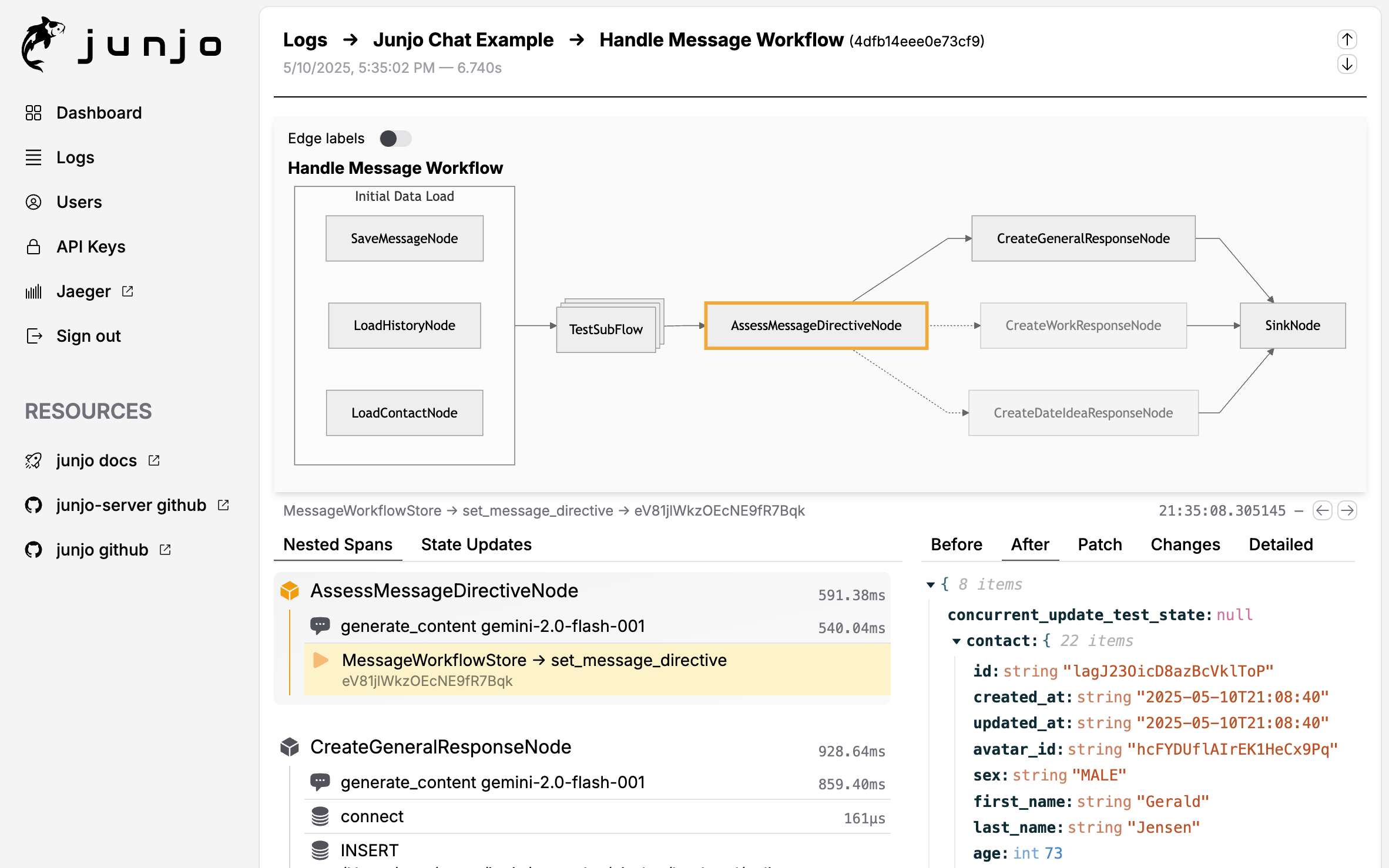
Interactive workflow graph showing execution path and state changes
Installation & Setup¶
Junjo Server is composed of three Docker services that work together:
Backend: API server and data processing (SQLite + DuckDB)
Ingestion Service: High-throughput OpenTelemetry data receiver (BadgerDB)
Frontend: Web UI for visualization and debugging
Quick Start Options¶
Option 1: Use the Bare-Bones Template (Recommended)¶
The easiest way to get started is with the Junjo Server Bare-Bones Template, a GitHub template repository with a ready-to-use Docker Compose configuration:
# Clone the template repository
git clone https://github.com/mdrideout/junjo-server-bare-bones.git
cd junjo-server-bare-bones
# Configure environment
cp .env.example .env
# Edit .env with your settings
# Start services
docker compose up -d
# Access UI
open http://localhost:5153
This template provides a minimal, flexible foundation you can customize for your needs. See Junjo Server Deployment for more details.
Option 2: Create Your Own Docker Compose File¶
If you prefer to integrate Junjo Server into an existing project, here’s a minimal Docker Compose example:
services:
junjo-server-backend:
image: mdrideout/junjo-server-backend:latest
ports:
- "1323:1323" # HTTP API
- "50053:50053" # Internal gRPC
volumes:
- ./.dbdata/sqlite:/dbdata/sqlite
- ./.dbdata/duckdb:/dbdata/duckdb
env_file: .env
networks:
- junjo-network
junjo-server-ingestion:
image: mdrideout/junjo-server-ingestion-service:latest
ports:
- "50051:50051" # OTel data ingestion (your app connects here)
- "50052:50052" # Internal gRPC
volumes:
- ./.dbdata/badgerdb:/dbdata/badgerdb
env_file: .env
networks:
- junjo-network
junjo-server-frontend:
image: mdrideout/junjo-server-frontend:latest
ports:
- "5153:80" # Web UI
env_file: .env
networks:
- junjo-network
depends_on:
- junjo-server-backend
- junjo-server-ingestion
networks:
junjo-network:
driver: bridge
Start the services:
# Create .env file (see Configuration section below)
cp .env.example .env
# Start all services
docker compose up -d
# Access the UI
open http://localhost:5153
Resource Requirements¶
Junjo Server is designed to run on minimal resources:
CPU: Single shared vCPU is sufficient
RAM: 1GB minimum
Storage: Uses SQLite, DuckDB, and BadgerDB (all embedded databases)
This makes it affordable to deploy on small cloud VMs.
Configuration¶
Step 1: Generate an API Key¶
Open Junjo Server UI at http://localhost:5153
Navigate to Settings → API Keys
Create a new API key
Copy the key to your environment
export JUNJO_SERVER_API_KEY="your-api-key-here"
Step 2: Configure OpenTelemetry in Your Application¶
Install the required OpenTelemetry packages:
pip install opentelemetry-sdk opentelemetry-exporter-otlp-proto-grpc
Create an OpenTelemetry configuration file:
import os
from junjo.telemetry.junjo_server_otel_exporter import JunjoServerOtelExporter
from opentelemetry import trace, metrics
from opentelemetry.sdk.trace import TracerProvider
from opentelemetry.sdk.metrics import MeterProvider
from opentelemetry.sdk.resources import Resource
def init_telemetry(service_name: str):
"""Configure OpenTelemetry for Junjo Server."""
# Get API key from environment
api_key = os.getenv("JUNJO_SERVER_API_KEY")
if not api_key:
raise ValueError("JUNJO_SERVER_API_KEY environment variable not set. "
"Generate a new API key in the Junjo Server UI.")
# Create OpenTelemetry resource
resource = Resource.create({"service.name": service_name})
# Set up tracer provider
tracer_provider = TracerProvider(resource=resource)
# Configure Junjo Server exporter
junjo_exporter = JunjoServerOtelExporter(
host="localhost", # Junjo Server ingestion service host
port="50051", # Port 50051 receives OpenTelemetry data
api_key=api_key,
insecure=True # Use False in production with TLS
)
# Add span processor for tracing
tracer_provider.add_span_processor(junjo_exporter.span_processor)
trace.set_tracer_provider(tracer_provider)
# (Optional) Set up metrics
meter_provider = MeterProvider(
resource=resource,
metric_readers=[junjo_exporter.metric_reader]
)
metrics.set_meter_provider(meter_provider)
Step 3: Initialize Telemetry in Your Application¶
Call the initialization function before executing workflows:
from otel_config import init_telemetry
# Initialize telemetry
init_telemetry(service_name="my-ai-workflow")
# Execute your workflow - telemetry is automatic!
await my_workflow.execute()
Key Features Deep Dive¶
1. Interactive Graph Visualization¶
Click on any node in the execution graph to:
See the exact state when that node executed
View state patches applied by that node
Drill down into subflows
Explore concurrent execution branches
The graph shows the actual path taken during execution, making it easy to understand which conditions were met and which branches were followed.
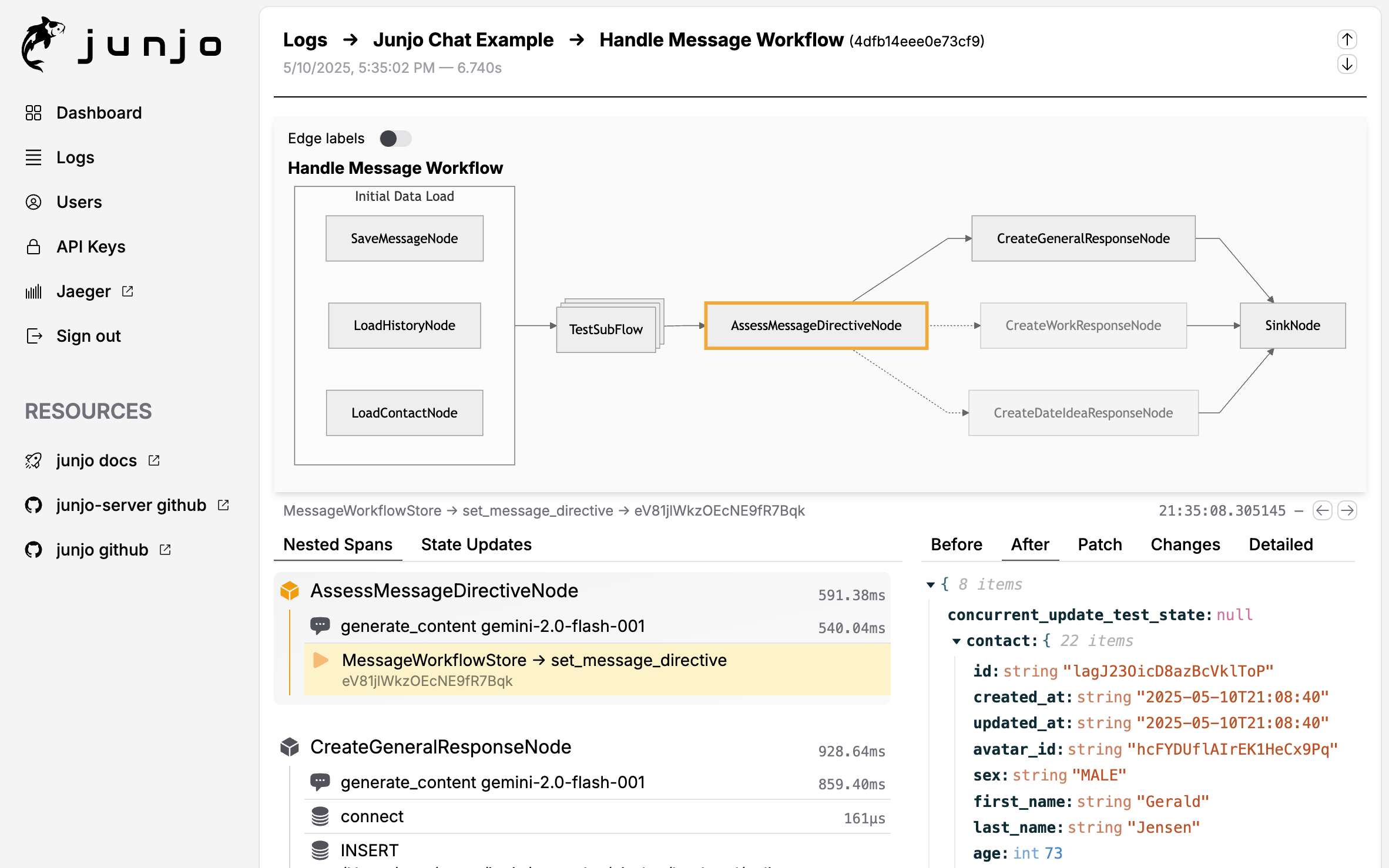
2. State Step Debugging¶
The state timeline shows every state update in chronological order:
Which node made each change
What the state looked like before/after
JSON patch diffs for precise changes
Filter by state fields
This is critical for understanding:
Why certain conditions evaluated the way they did
How data flows through your workflow
Where unexpected state mutations occur
LLM decision-making patterns
3. Trace Exploration¶
Full OpenTelemetry trace view with:
Span durations (find performance bottlenecks)
Error tracking and stack traces
LLM call details (when using OpenInference)
Custom attributes from your code
4. Multi-Execution Comparison¶
Compare executions side-by-side:
Same workflow with different inputs
Before/after prompt changes
Successful vs failed runs
Different LLM models
Using with OpenInference for LLM Tracing¶
Junjo Server automatically displays LLM-specific data when you instrument with OpenInference:
# Install OpenInference instrumentation for your LLM provider
pip install openinference-instrumentation-google-genai
from openinference.instrumentation.google_genai import GoogleGenAIInstrumentor
# After setting up OpenTelemetry tracer provider
GoogleGenAIInstrumentor().instrument(tracer_provider=tracer_provider)
You’ll see in Junjo Server:
Full prompt text
LLM responses
Token usage
Model parameters
Latency metrics
Junjo-Specific Telemetry Attributes¶
Junjo automatically adds these attributes to OpenTelemetry spans:
Workflow Spans¶
junjo.span_type: “workflow” or “subflow”junjo.id: Unique workflow instance IDjunjo.workflow.state.start: Initial state JSONjunjo.workflow.state.end: Final state JSONjunjo.workflow.graph_structure: Graph definitionjunjo.workflow.node.count: Number of nodes executedjunjo.workflow.store.id: Store instance ID
Node Spans¶
junjo.span_type: “node”junjo.id: Unique node instance IDjunjo.parent_id: Parent workflow/subflow ID
Subflow Spans¶
junjo.parent_id: Parent workflow IDjunjo.workflow.parent_store.id: Parent store ID
These attributes power Junjo Server’s specialized visualization and debugging features.
Complete Example¶
See working examples in the repository:
Using Other OpenTelemetry Platforms¶
Important: Junjo’s telemetry works with any OpenTelemetry platform. The JunjoServerOtelExporter is specifically for Junjo Server, but all Junjo-specific span attributes are automatically included when you use standard OTLP exporters.
You can use Junjo Server alongside other platforms:
# Use both Junjo Server AND Jaeger
from opentelemetry.exporter.otlp.proto.grpc.trace_exporter import OTLPSpanExporter
from opentelemetry.sdk.trace.export import BatchSpanProcessor
# Junjo Server
junjo_exporter = JunjoServerOtelExporter(
host="localhost",
port="50051",
api_key=api_key,
insecure=True
)
tracer_provider.add_span_processor(junjo_exporter.span_processor)
# Also send to Jaeger
jaeger_exporter = OTLPSpanExporter(endpoint="http://jaeger:4317")
tracer_provider.add_span_processor(BatchSpanProcessor(jaeger_exporter))
Platforms like Jaeger, Grafana, Honeycomb, etc. will receive all Junjo spans with their custom attributes, though they won’t have Junjo Server’s specialized workflow visualization.
Architecture Details¶
Junjo Server uses a three-service architecture for scalability and reliability:
Your Application (Junjo Python Library)
↓ (sends OTel spans via gRPC)
Ingestion Service :50051
↓ (writes to BadgerDB WAL)
↓ (backend polls via internal gRPC :50052)
Backend Service :1323
↓ (stores in SQLite + DuckDB)
↓ (serves HTTP API)
Frontend :5153
(web UI)
Port Reference:
50051: Public gRPC - Your application sends telemetry here
50052: Internal gRPC - Backend reads from ingestion service
50053: Internal gRPC - Backend server communication
1323: Public HTTP - API server
5153: Public HTTP - Web UI
Troubleshooting¶
No data appearing in Junjo Server¶
Verify API key is set correctly:
echo $JUNJO_SERVER_API_KEYCheck services are running:
docker compose psEnsure ingestion service is accessible on port 50051
Look for connection errors in your application logs
Check ingestion service logs:
docker compose logs junjo-server-ingestion
Missing LLM data¶
Install OpenInference instrumentors:
pip install openinference-instrumentation-<provider>Call
.instrument()after setting up the tracer providerVerify the instrumentation is active in your application startup
Performance issues¶
Use sampling for high-volume workflows
The ingestion service uses BadgerDB as a write-ahead log for durability
Backend polls and indexes data asynchronously
See Junjo Server repository for tuning options
Docker Compose not starting¶
Ensure Docker network exists:
docker network create junjo-networkCheck environment variables are set in
.envView logs:
docker compose logsTry:
docker compose down -v && docker compose up --build
Next Steps¶
Explore OpenTelemetry Integration for general OpenTelemetry configuration
Learn about Visualizing AI Workflows for static Graphviz diagrams
See Eval-Driven Development for testing workflows
Review Concurrency for understanding parallel execution traces